Why Is My Phone Internet So Slow? Easy Fixes to Boost Your Mobile Speed
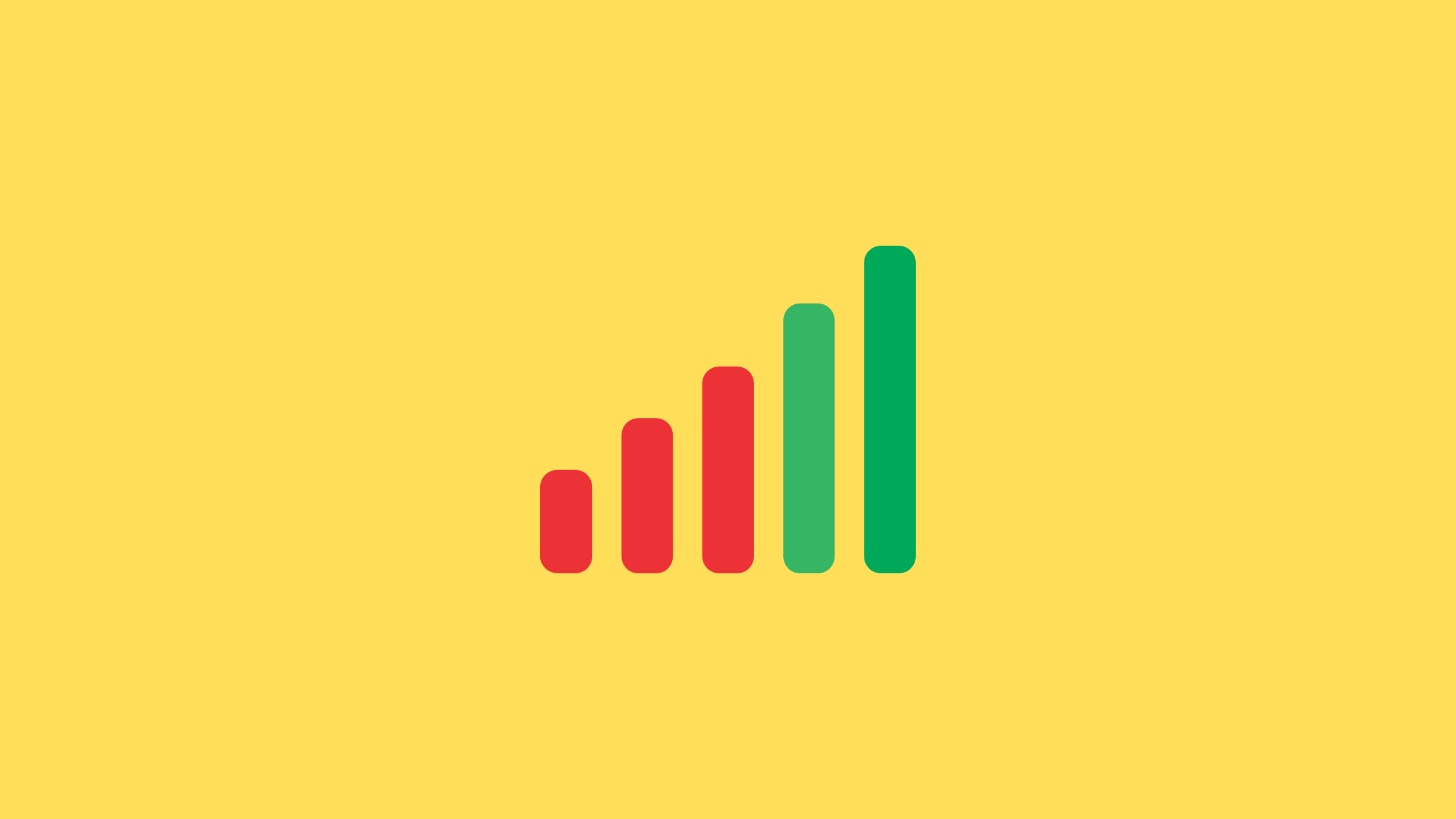
A slow mobile internet connection can feel more frustrating than a dead battery. Whether you’re trying to stream, video call, or just load a simple webpage, lagging speeds can ruin the experience. We know how important reliable, fast data is — so let’s uncover why your phone internet might be slow and how to fix it.
Common Reasons Your Mobile Internet Is Slow
Before jumping into solutions, it’s important to understand what might be slowing you down:
Weak signal or poor coverage: If you’re in a remote area, inside a concrete building, or too far from the nearest tower, your phone struggles to maintain a strong connection.
Network congestion: Just like rush hour traffic, too many users on the same network can cause data bottlenecks.
Too many apps in the background: Apps and open browser tabs often run processes silently, eating up bandwidth.
Outdated settings or cache issues: Your phone’s network settings or stored browser data can interfere with smooth performance.
Hotspot freeloaders: If someone is connected to your mobile hotspot without you knowing, your speeds will tank.
Malware or shady apps: Certain apps can run hidden processes that hog data.
How to Check Your Signal Strength
Sometimes, slow internet isn’t about apps or settings — it’s about the signal itself. Checking your phone’s network strength can give you a clearer picture of the problem.
On Android Devices
Open Settings and scroll to About phone.
Tap Status, then go to Network or SIM status.
Some Android models also include a Network Diagnostics option under Mobile networks, which can display more detailed information.
On iPhones
Open the Phone app as if you’re making a call.
Dial 3001#12345# and press the Call button.
This will open Field Test Mode. From there, select LTE → Serving Cell Measurements (or Serving Cell Info, depending on your model) to see detailed signal data.
How to Fix Slow Internet on Your Phone
Here are 10 practical steps you can try right now to supercharge your mobile speed:
Fix | What It Does |
|---|---|
Restart your phone | Clears temporary glitches and refreshes the system. |
Toggle Airplane Mode | Resets your connection by briefly cutting off and re-establishing the network. |
Reset network settings | Removes old Wi-Fi, APN, and VPN data; helps fix misconfigurations (note: you’ll need to re-enter Wi-Fi passwords). |
Close background apps & tabs | Frees up bandwidth by stopping unnecessary processes. |
Clear browser cache | Removes outdated files that slow down website loading. |
Secure your hotspot | Prevents freeloaders from using your data with a strong password and device limits. |
Stay closer to signal sources | Helps maintain stronger 4G/5G signals, especially indoors. |
Scan for malware | Detects and removes apps secretly consuming your data. |
Check your plan | Ensures you’re not being throttled after reaching your monthly data limit. |
Understanding 5G: Why Speed Isn’t Always Consistent
5G is the future of mobile connectivity — but it isn’t perfect. Its high-frequency waves can’t travel as far as 4G and are easily blocked by walls, glass, or even trees. This means your phone may switch between 5G and 4G LTE throughout the day, which causes speed fluctuations.
Pro tips for better 5G performance:
Stay near windows or open spaces when indoors.
Avoid areas with heavy obstructions when using mobile data.
Consider a signal booster if you frequently experience weak reception at home.
Learn more about 4G and 5G : 4G vs. 5G: What’s the Real Difference and Why It Matters to You
Final Thoughts
A slow connection doesn’t always mean you need a new phone or plan. Most of the time, a quick reset, cleanup, or settings tweak can make your internet feel brand-new. We believe your phone should empower you, not hold you back — and that includes staying connected at full speed wherever you go.
YOU MAY ALSO LIKE

4G vs. 5G: What’s the Real Difference and Why It Matters to You
What’s the real difference between 4G and 5G? Discover how each one performs in speed, coverage, and everyday use—and why 5G might be worth the switch.

BYOD: Everything You Need to Know
Learn how to Bring Your Own Device (BYOD) to Trump℠ Mobile. Save money, keep your phone, or upgrade to the premium T1™ Phone for the ultimate America's-first wireless experience.

eSIM activation troubleshooting guide
Having trouble activating your new Trump℠ Mobile account with eSIM? We’ve got a few tips you can follow that should help make things a bit easier.
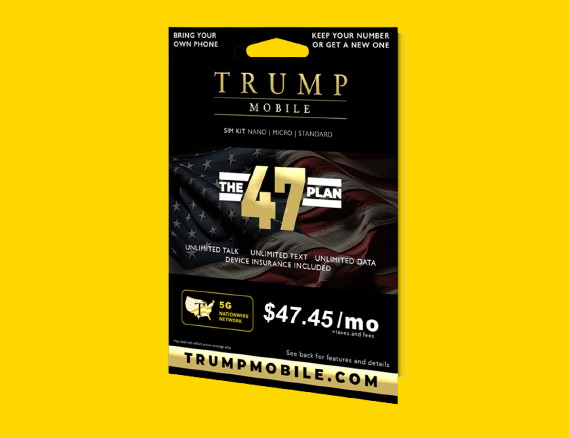
Here’s Everything You Need to Know About 47 Plan
The Trump Mobile 47 Plan offers simple, powerful wireless service backed by American values. For $47.45/month, enjoy unlimited talk, text, and data, with extras like telehealth, roadside help, and instant eSIM activation.

How RCS Works (And Where It’s Available)
Tired of boring old SMS? RCS messaging is the modern upgrade your phone's been waiting for — with read receipts, high-res media, encryption, and full support from carriers like Trump Mobile. Here's what it means for you and your business.